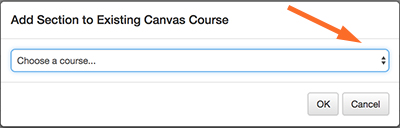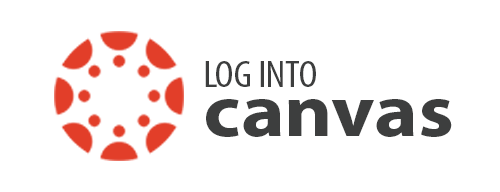Faculty
Request Another Canvas Section
If you have already created your Canvas course and are assigned to a new section at a later date, you can easily add it to your existing Canvas course site.
Download 'Add a New Section to a Canvas Course' (pdf)
In MyPortal
- Log into MyPortal (https://myportal.fhda.edu)
- Click on the Apps located in navigation on the left
- Click on the Canvas icon
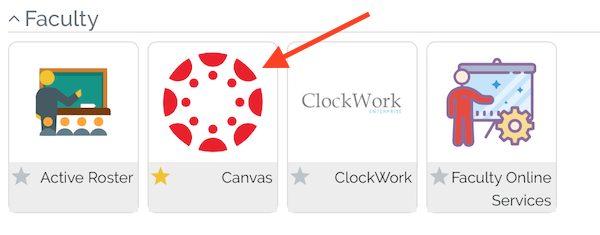
- Click on "Activate Foothill Canvas Site"
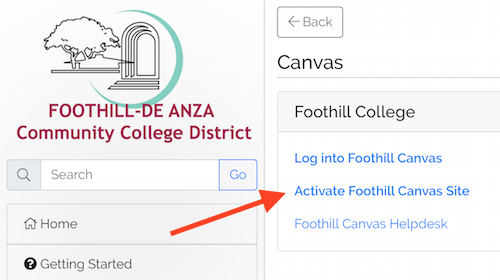
- Click on "Select a Term" drop-down menu
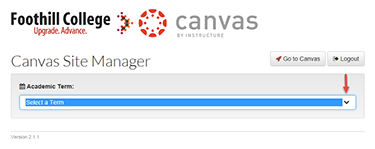
- Select the appropriate term
- Under 'My Banner Schedule', locate the course section you would like to add to your existing Canvas course.
- Click on the 'Option' menu of your new section and 'Add Section to Existing Course'.
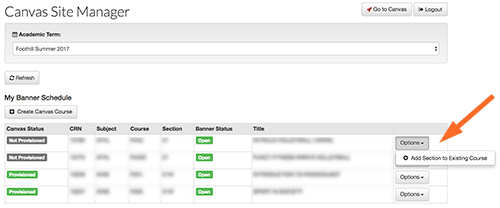
- Select the course where you would like to add the section.