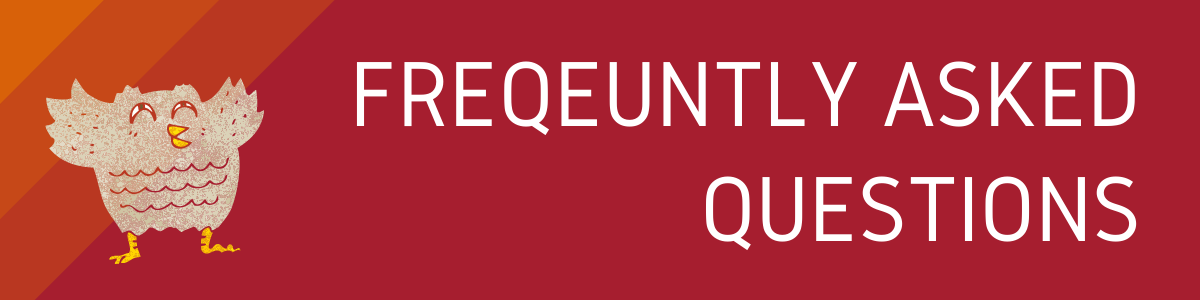Professional Development
1. How do I get started teaching online at Foothill College?
First, review information about how to get started as a new online instructor in our Online Faculty Handbook.
Next, get certified to use Canvas by signing up for Canvas Certification training.
Then, coordinate with your Division dean about scheduling your first online course. Next, submit a request for a development Canvas course site where you will create your course. When your course is ready you can import the contents into your Live site where your students are enrolled.
How do I request a Development site?
2. Is there a Welcome Message template I can use for my students?
You are encouraged to send a Welcome message to your enrolled students BEFORE each quarter starts. Feel free to download and customize it.
3. How do I use the campus wireless connection to the Internet?
The Foothill College wireless network segment provides wireless network service to those who have a relationship with the District. Anyone with a Student ID or Employee ID has the ability to use this wireless network. Use the PIN number for the password.
4. What if I want my online students to take a proctored test but they don't live near Foothill College?
If a student does not live in the Bay Area and needs proctored testing:
Check for the location of an assessment center nearby.
For more details, see Testing Services.
5. What should I do if I have problems with MyPortal?
First, check the Quick Start Guide.
Next, look over the MyPortal Guides.
If that doesn't help, please submit a Ticket to the Call Center that details the problem you are experiencing. For best results, get a screen capture (click on Print Screen button and paste to a document) of any error message that you see and send it to the Call Center.
6. How do I report a problem with MyPortal?
To report technical problems with MyPortal, log into the ETS Services Support Center:
Foothill-De Anza Educational Technology Services Support Center
7. How can I submit forms for Grade Change, Incompletes, Late Add/Reinstate, and EOPS Progress Report?
Faculty can use MyPortal to
- Submit Drop/Withdrawal requests
- Submit grades
- Accept contracts
- Generate Add Codes
- Print rosters
- Download printable versions of:
- Part-time Faculty Paid Office Hours form
- Incomplete Contract form
- Grade-change form
8. Where can I find out more about the resources offered in MyPortal?
Step through training files provided by ETS (Educational Technology Services.
9. How do I access Canvas?
At Foothill, you can access Canvas directly with this link https://foothillcollege.instructure.com
10. How do I get help with Canvas?
The fastest way to resolve Canvas issues is to call the Faculty Canvas hotline. They are available 24/7 and you can always find the number by selecting "Help ?" located on the Canvas navigation bar.
Canvas hotline for faculty: (833) 300-3461
If you can't log into Canvas you can email Online Learning at onlinelearning@foothill.edu.
11. What Canvas training opportunities are available to me?
Faculty can learn about Canvas by completing a self-paced online course. If you need help you can contact us for an appointment. For the self-paced online course, register for the
12. Is Canvas training mandatory before I can use it?
Faculty are required to complete Canvas training or provide evidence of skills in use of Canvas before they can request a live Canvas site for a scheduled class. Upcoming Canvas Certification training sessions are designed to help faculty master and demonstrate the basic skills needed to use the Canvas course management system. Upon successful completion, participants will receive "Canvas Certification" and thus become eligible to request Canvas sites.
13. What does a course site in Canvas look like?
- Tour the GEOG 001 Demo (course developed by Allison Lenkeit Meezan)
- Tour the PHOTO 5 Demo (course developed by Kate Jordahl)
- Tour our Demo Course
- View the Canvas Instructor Tour Videos
14. What Apps have been integrated into Canvas?
Several apps have been integrated into Canvas so you do NOT have to add them as a third party app. To see the list and to learn more about them visit the Online Faculty Handbook.
15. What are some of the advantages and disadvantages of allowing students enrolled in several sections to login in to the same live Canvas course site?
The major advantages are that the instructor only has to login to one course site for all courses and he/she only needs to make changes to one course site rather than multiple.
The major disadvantage is that it may be confusing for students if some are in an on campus course section and others are in a fully online course section because the number and type of assignments/tests/discussion may be different.
16. How can I see my Canvas courses on the dashboard?
If you would like to add a course to the dashboard, you must go to the list of courses and click on the star.
17. How do I publish my Canvas course site?
When you receive your new site it will be set up as UNPUBLISHED. This means that students will NOT be able to login to these live Canvas course sites until you Publish your site.
18. How do I monitor student activity and participation in Canvas?
- Use Student Context Cards to view a summary of students' progress
- Course Statistics
- Course Analytics
- Course Access Report
- New Analytics
NOTE: analytics does not measure student activity when students access your course site using mobile device
19. Is there a Canvas orientation for students?
Canvas Orientation sessions are held for students on the Tuesday and Wednesday of the first week of every quarter.
20. What should I do if I have problems using Canvas?
If you experience any problems or technical difficulties using Canvas, try:
Call the Faculty Canvas Hot Line at (833) 300-3461.
21. How can I get more information about Canvas?
- Guides - How to use Canvas
- Canvas Instructor Tour (45 minutes video)
- List of 16 short videos
- Video tutorials on how to use Canvas at Lynda.com. To access Lynda you must
- Sign into the Vision Resource Center
- Click Learning in the navigation bar
- Select Learner Home
22. How do I provide material to students in a country behind a firewall?
Some of our students in China, North Korea, Jakarta, Indonesia, Cuba, and many middle east Asian countries may have difficulty accessing Canvas or links to learning materials in our courses. The biggest problem comes from students in China not being able to access files shared on Google drive, videos shared on Youtube, etc., due to firewall blocking.
Solutions:
- Make make alternative plans for file sharing and video sharing to avoid access problems.
- It may be possible for students to use a VPN to bypass the restrictions.Some articles recommend that users buy VPNs that are hosted outside China, not within China to make sure the VPN works.
23. How can I join the Canvas Community?
You can join and follow several groups on the Canvas Community site
- Groups dedicated to Accessibility
- Canvas Migration
- More...
- To follow and contribute to the site, you need to be logged in with your Canvas account.
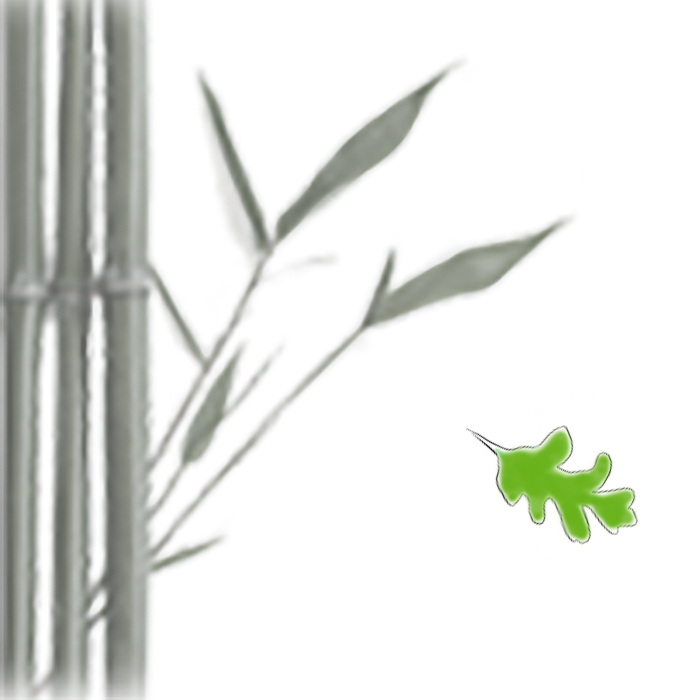
We're Here to Help!
Professional Development
(650) 949-7943